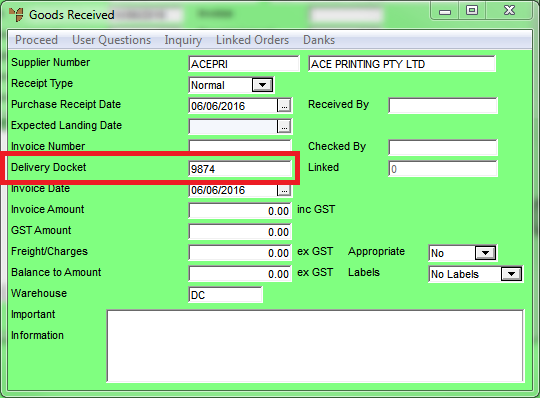
To enter a delivery docket received with inventory:
Micronet displays the Goods Received screen.
Micronet displays the Goods Received header screen.
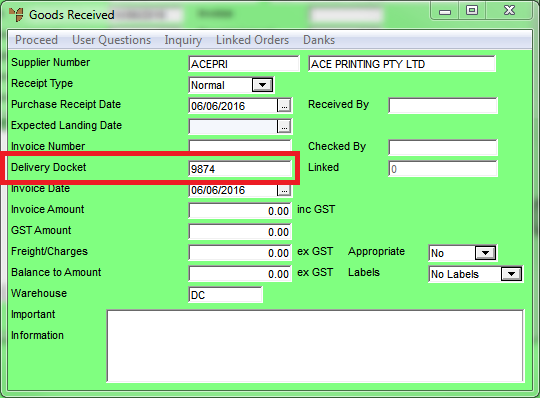
|
|
Field |
Value |
|
|
Delivery Docket |
Enter the delivery docket number. |
Micronet redisplays the Goods Received screen.
Micronet displays a list of outstanding purchase orders for the selected supplier.
Micronet displays the items appearing on the purchase order in the Goods Received screen.
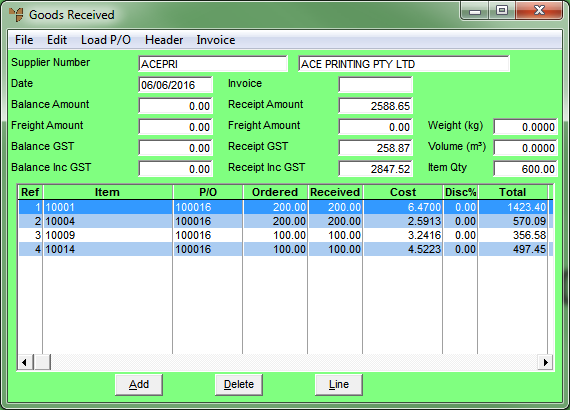
The Balance Amount and the Receipt Amount in the Goods Received screen will not be equal.
|
|
|
Technical Tip The information you load into the Goods Received screen updates the Inventory master files in MDS. |
Micronet posts the transaction.
|
|
|
Technical Tip When an invoice number is entered in the Invoice Number field, the information you enter in the Goods Received header screen updates the Creditors Ledger transaction files. You must always POST COSTED when an invoice number has been entered for a goods receipt. When a delivery docket number is entered in the Delivery Docket field, there is no update to the Creditors Ledger transaction files. You must always POST UNCOSTED when a delivery docket number has been entered for a goods receipt. You enter data in one field or the other, never in both. |